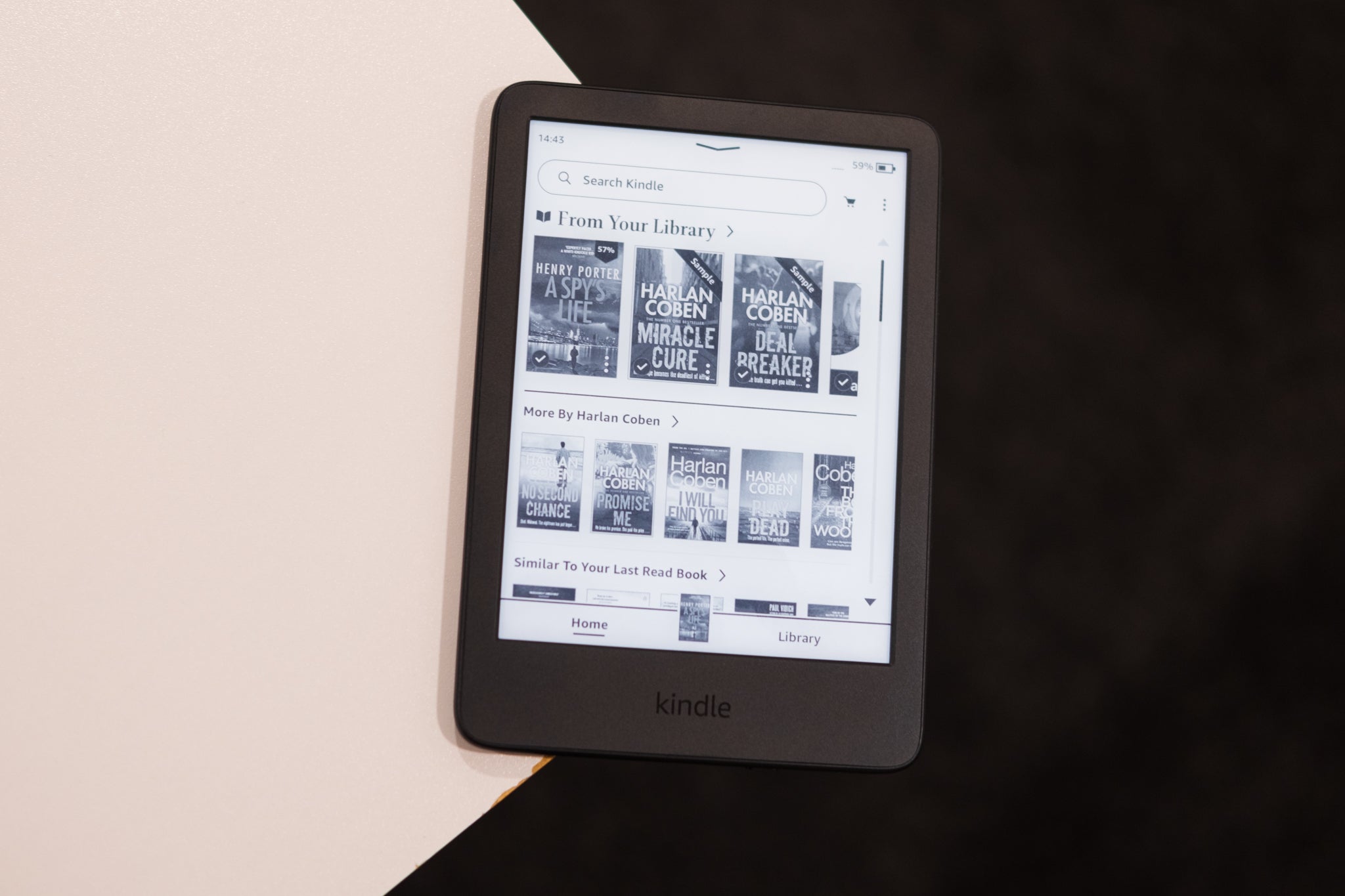How to set a timer on your iPhone camera
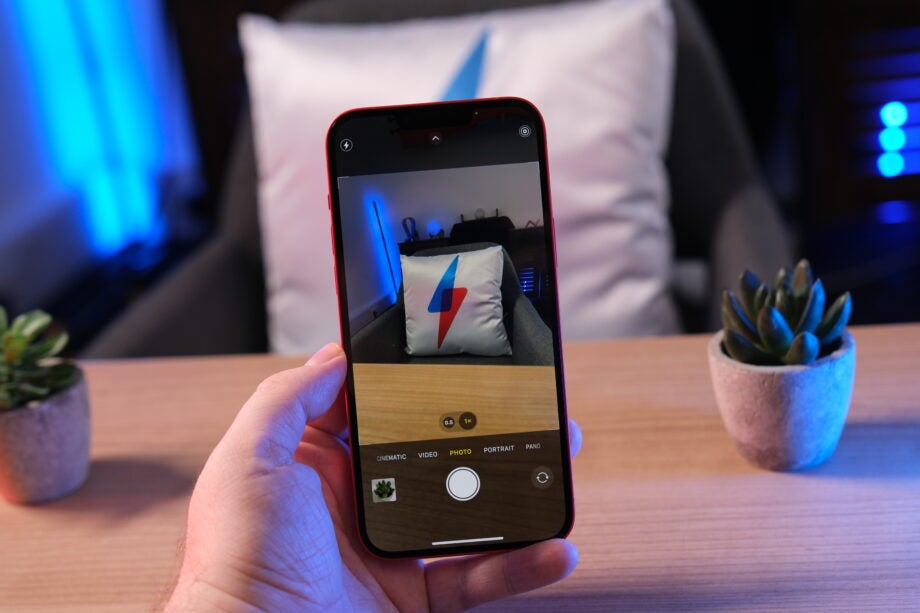
The iPhone camera has plenty of features that can really enhance your photos, but did you know there’s also a timer feature to help with your photo taking?
You’ll no longer need to rely on a stranger passing by to take a group shot, thanks to the timer feature, and it’s incredibly easy to set up.
Keep reading to discover how to set a timer on your iPhone camera.
What you’ll need:
- An iPhone
The short version:
- Open Camera app
- Tap the arrow symbol at the top centre of the screen
- Scroll across the options and tap on the timer symbol
- Choose how long you’d like the time to count down for
- Tap the Shutter button to start the timer
Step
1Open Camera app
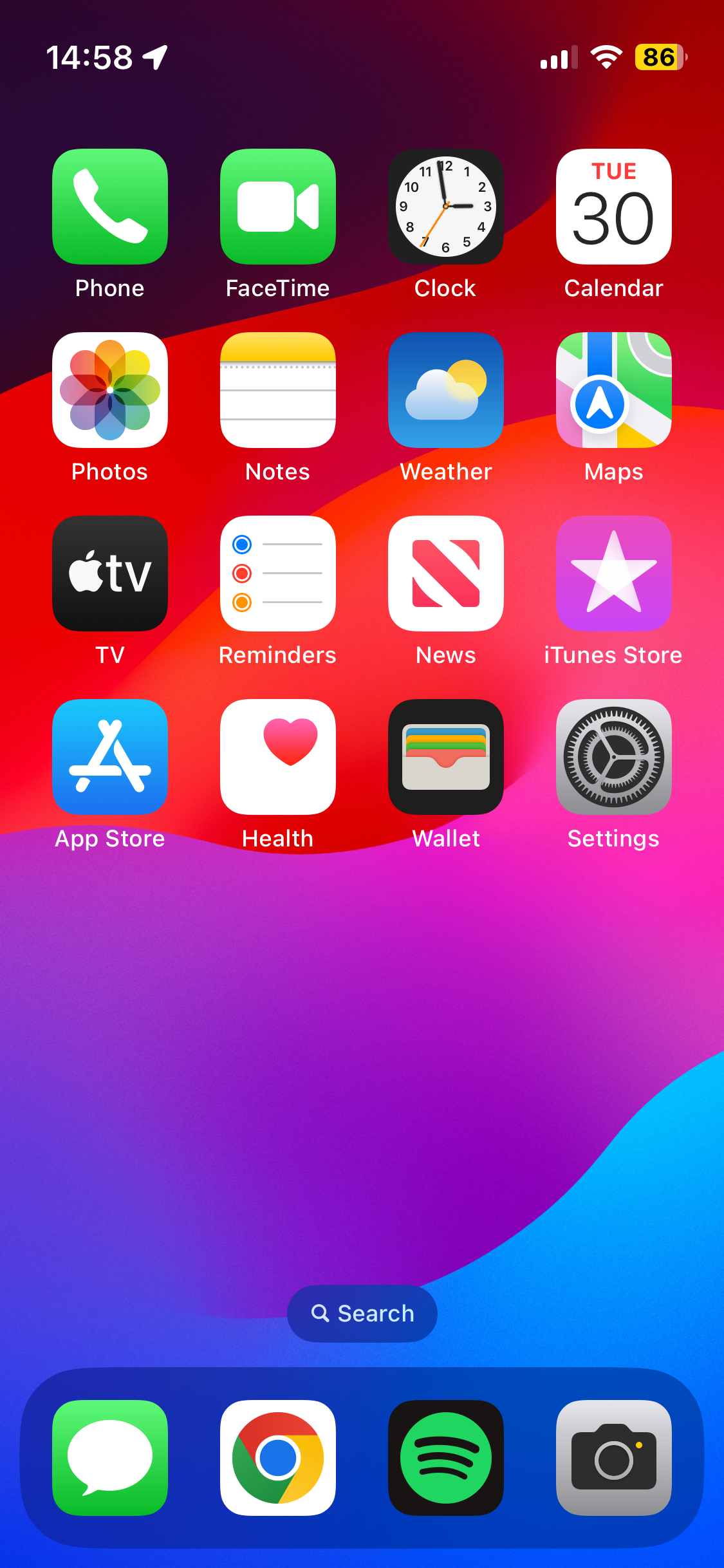
If the Camera app isn’t on your home screen, then you can scroll across to the App library and find the app there. You can also tap the Search option at the bottom of your home screen and search for the Camera app there.
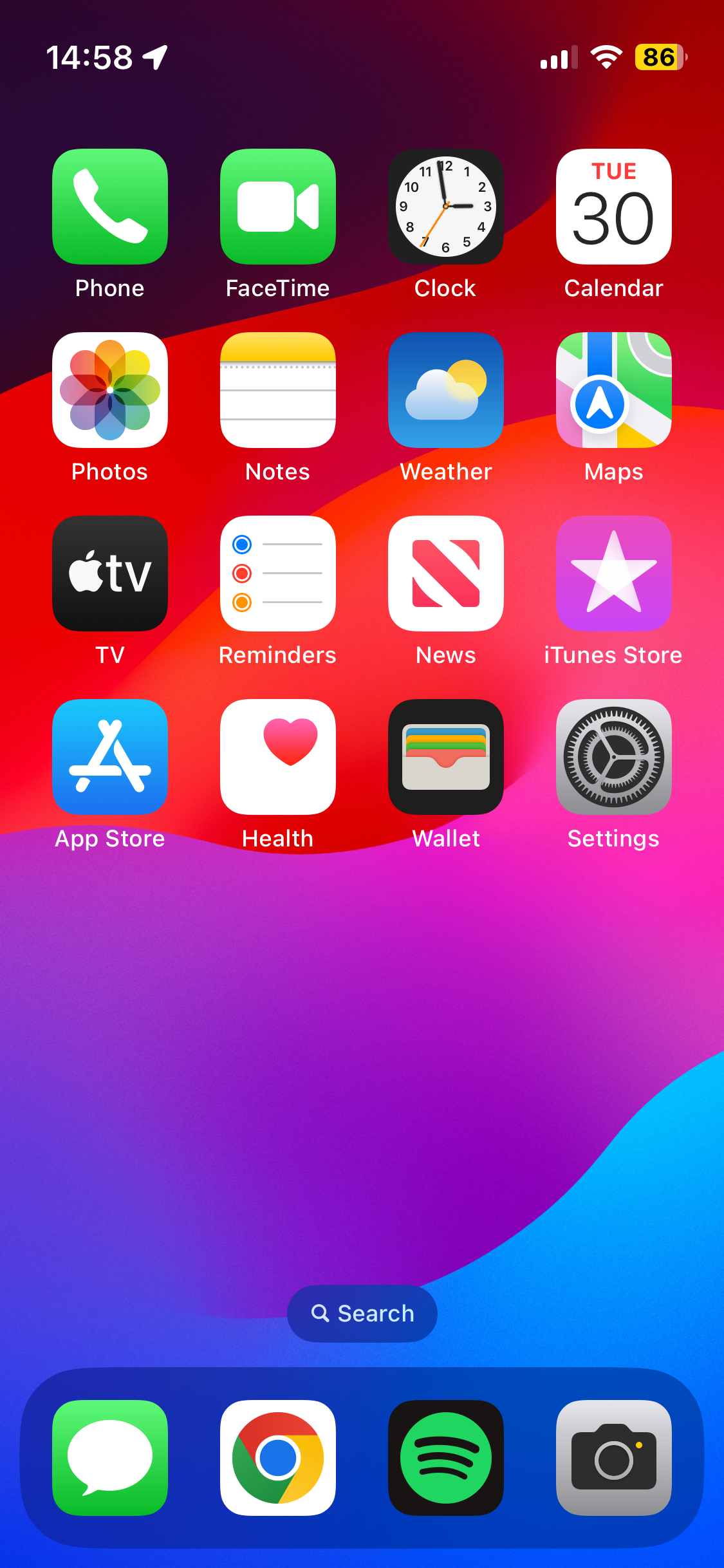
Step
2Tap the arrow symbol at the top centre of the screen
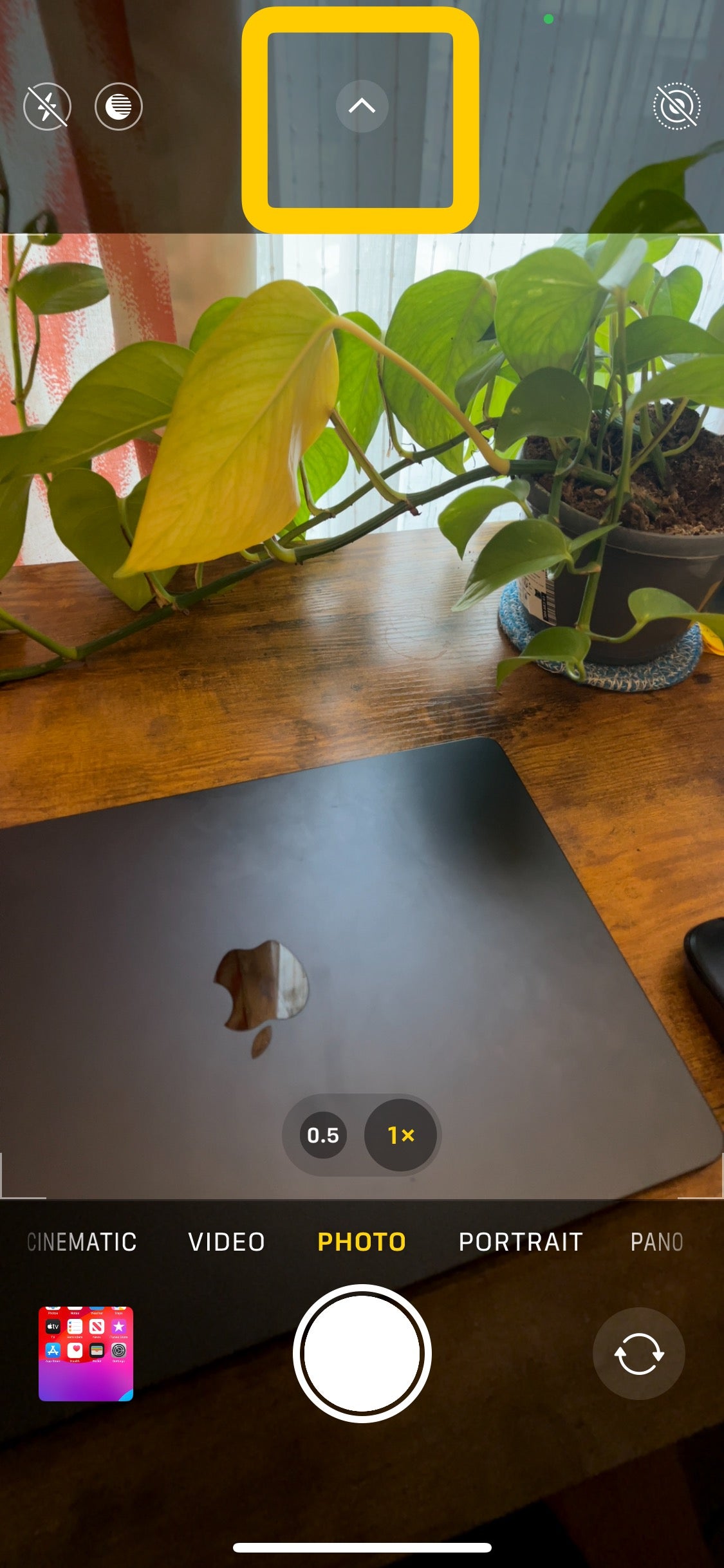
This can be tricky to spot, as the symbol blends in with the rest of the screen. Just be sure to look at the top-centre of the screen.
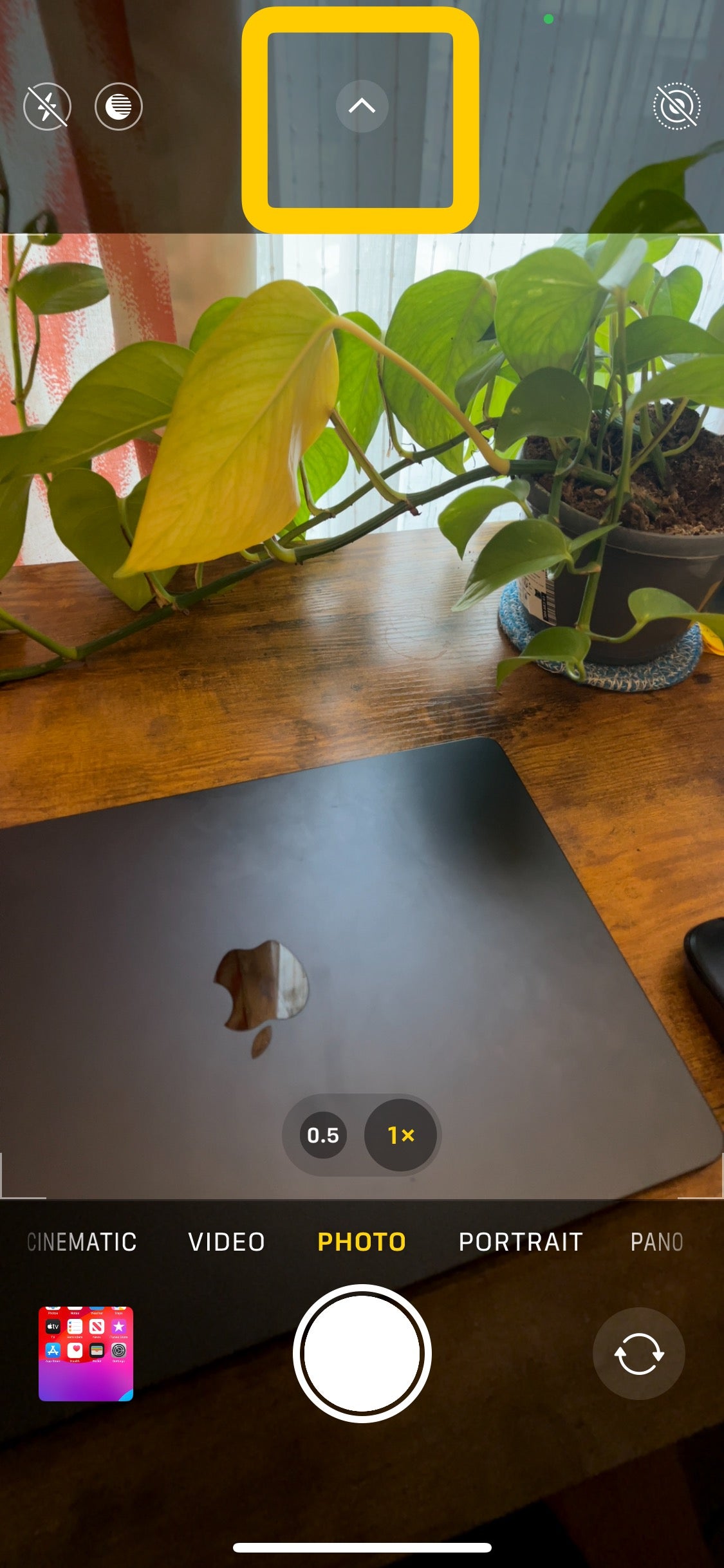
Step
3Tap on the timer symbol
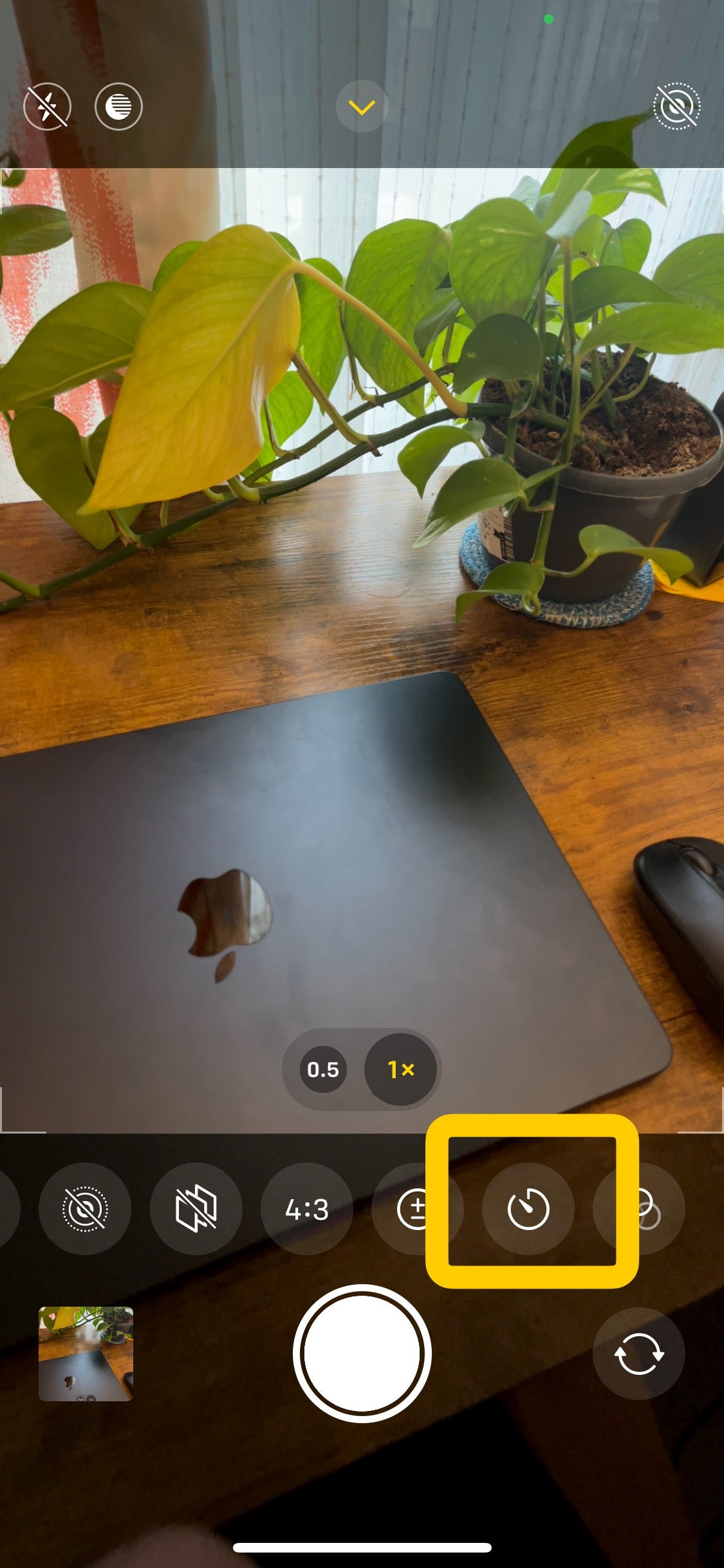
You may need to scroll across the numerous camera features to find the timer symbol.
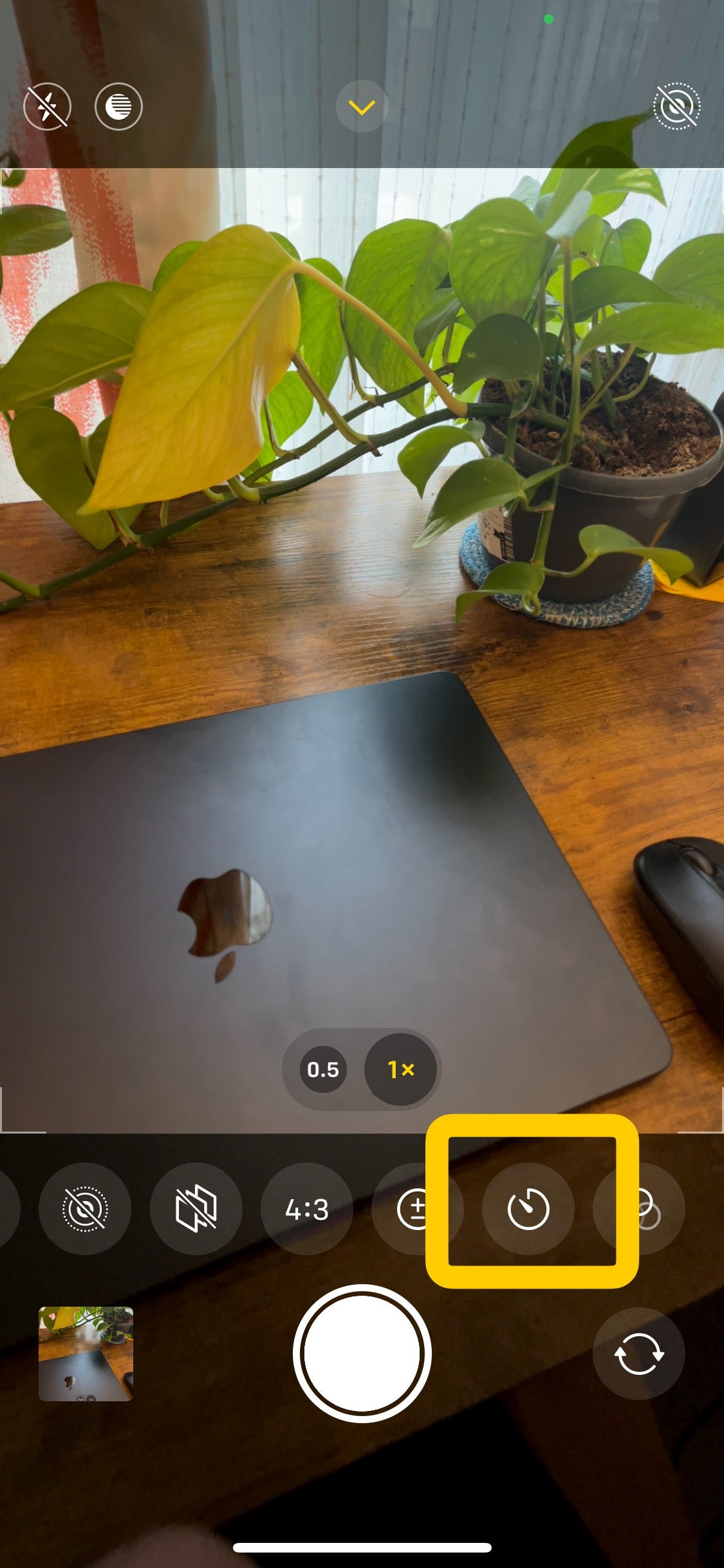
Step
4Choose how long you’d like the timer to count down for

You can choose between a three-second timer (3s) and a ten-second timer (10s).

Step
5Tap the Shutter button to start the timer
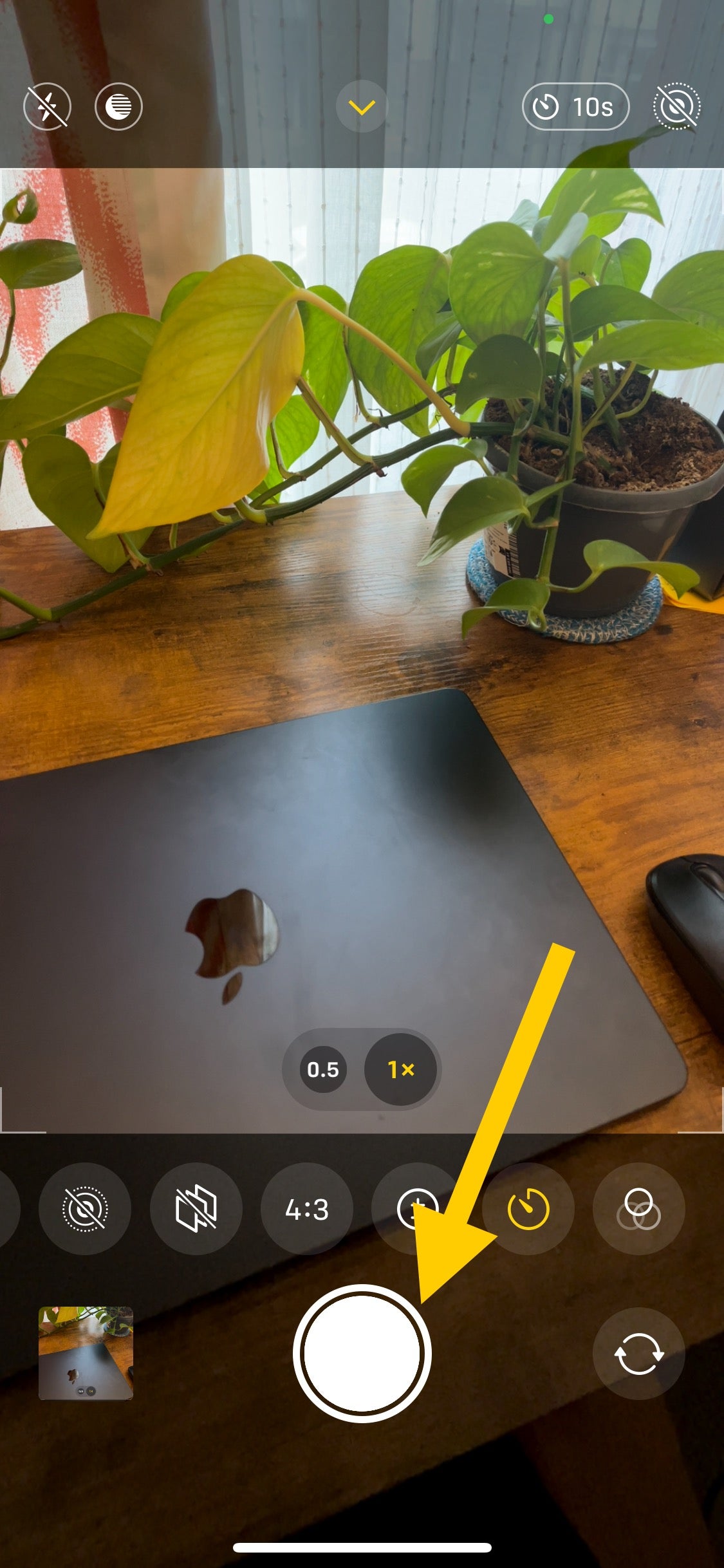
This is the button you’d normally use to take a photo. Once you press this, the countdown will flash.
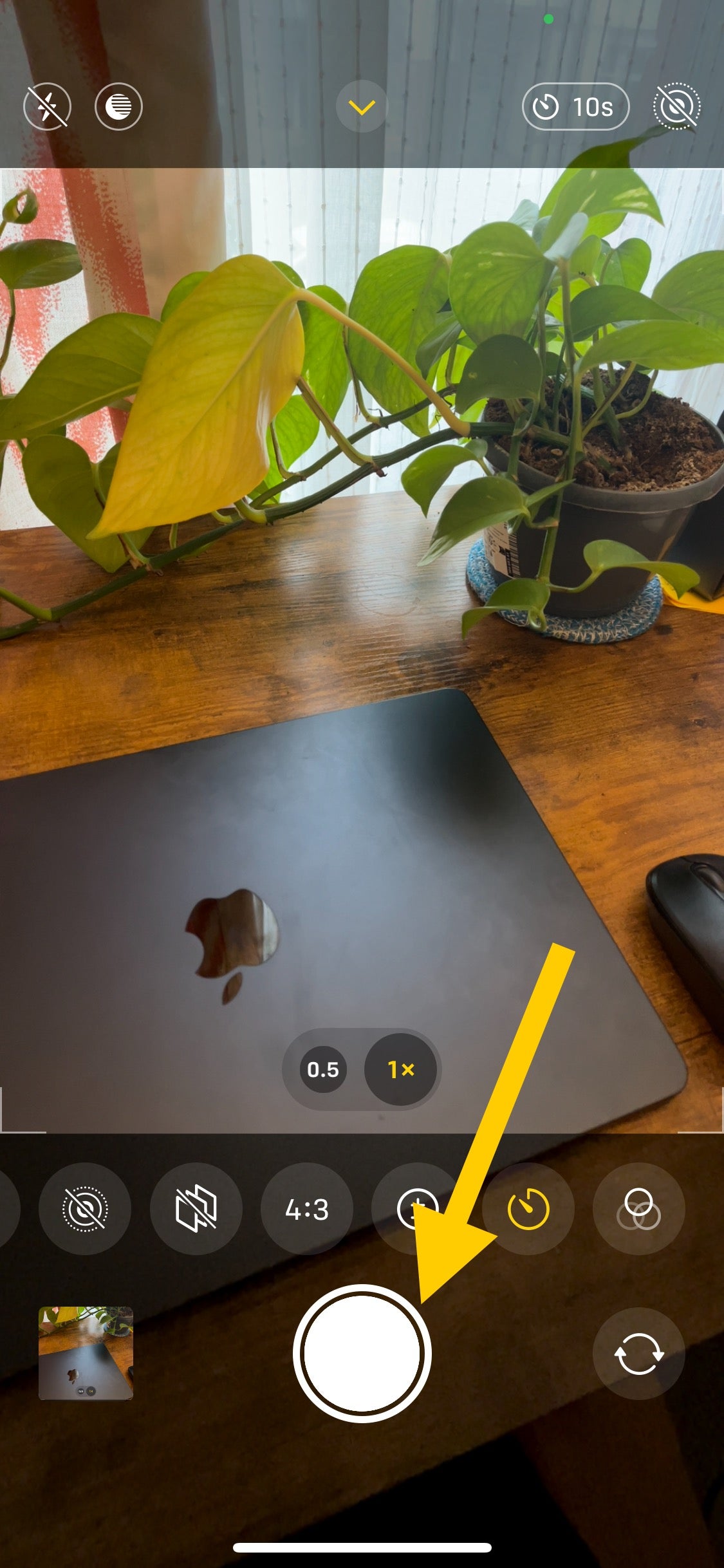
Troubleshooting
Once you have successfully set the timer, you will see the timer symbol and how long the timer will be, on the top-right corner. If you can’t see this, then you may need to check again to make sure you did set the timer correctly.
Turning off the timer is the same as setting it. Simply repeat steps one, two and three, but on step four instead of selecting a timer, tap Off.